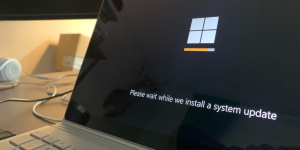Now Available — Access Server 2.12 with Data Channel Offload (DCO)
The latest version of Access Server comes with several new features
CloudConnexa is now CloudConnexa® — learn more here.
For all current Access Server users, our latest version is now live. Access Server 2.12 supports OpenVPN Data Channel Offload (DCO), unique group default IP address networks for a cluster of Access Servers, and more.
Latest Version of Access Server: New Features
Thanks to the latest release of the open-source protocol, Access Server 2.12 improves performance by supporting OpenVPN Data Channel Offload (DCO). DCO optimizes VPN data handling by delegating data channel encryption and decryption to the kernel space.
Below, we highlight other features you can expect when you update to Access Server 2.12.
Improved Routing for Cluster Setups
Access Server 2.12 allows you to define node-specific group IP address pools. When each Access Server in the cluster is 2.12, the new behavior allows the administrator to assign unique group default address subnets to each Access Server node. This gives admins the ability to configure routing correctly. Previous versions assigned the IP address network to all Access Server nodes.
Higher Security with secp384r1
This security enhancement updates the default algorithm for the certificate authority (CA) to secp384r1, which is stronger than RSA 2048 and even RSA 4096.
Enhanced Privacy
You now have the option to turn off all logging on Access Server, using this as a type of privacy product (note that doing so will make troubleshooting difficult).
Recommended Reading: We Now Have OpenVPN Data Channel Offload: Here's What That Means
Getting Started With the Latest Access Server Features
Setting Up OpenVPN Data Channel Offload (DCO)
To get started with DCO, first install or upgrade Access Server. Then install the DCO module, and enable it in the Admin Web UI. For the details and specifics about each step, refer to How to Enable OpenVPN DCO on Access Server. We provide details there about the supported operating systems, OpenVPN clients, and troubleshooting tips if you encounter issues.
Configuring Unique Group Default IP Address Networks in a Cluster
Upgrade all Access Servers in a cluster setup to 2.12, then assign the group default IP address networks from the Configuration > Group Default IP Address Network page of the Admin Web UI for each individual node’s configuration.
For more details, refer to Group default IP address networks for Access Server.
Activating secp384r1
Fresh installations will benefit from this new default setting, but existing installations will need to switch manually.
New Access Server installations use secp384r1 as the CA algorithm. You’ll see this in the Admin Web UI on the Configuration > CA Management page.
If you’d like to switch from RSA to secp384r1 for new connection profiles, create a new CA with secp384r1, and new client certificates will use the new CA.
Get Started Today
Ready to take your business to the next level with Access Server? Work from anywhere and from any device with confidence. Create an account today for two free connections and the secure network connectivity your business needs.