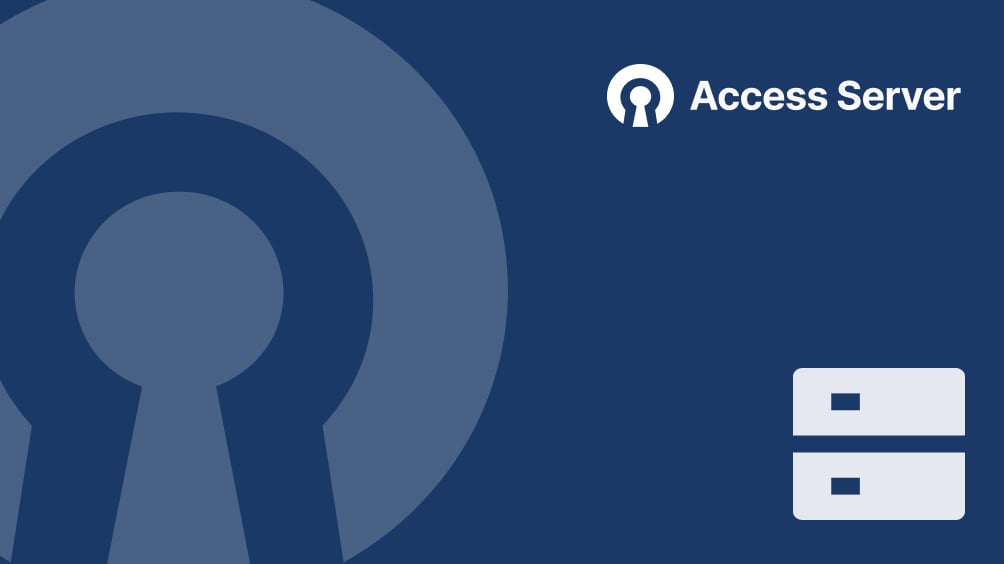Two Secure Networking Solutions: Both Based on the Proven OpenVPN Protocol
Unmatched flexibility, scalability, and ease of use.
CloudConnexa
-
A virtual network is created immediately on signup.
-
Connect your private networks, set access and security policies.
-
Add users or use SSO with SAML and LDAP.
Access Server
-
Create your free subscription for 2 concurrent connections.
-
Compatible with Ubuntu, Red Hat, Debian & more
-
Launch on AWS, Azure, GCP & more
CloudConnexa Documentation
Have questions? Tap into our Documentation libraries for some of the most common things customers ask.
Read Documentation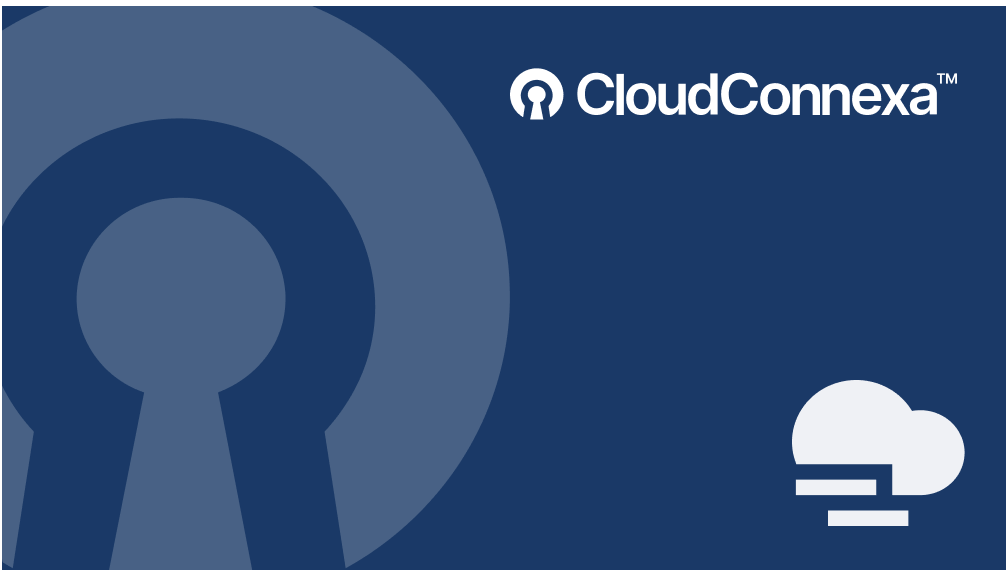
Access Server Quick Start Tutorial
Have questions? Tap into our Documentation libraries for some of the most common things customers ask.
Read Documentation