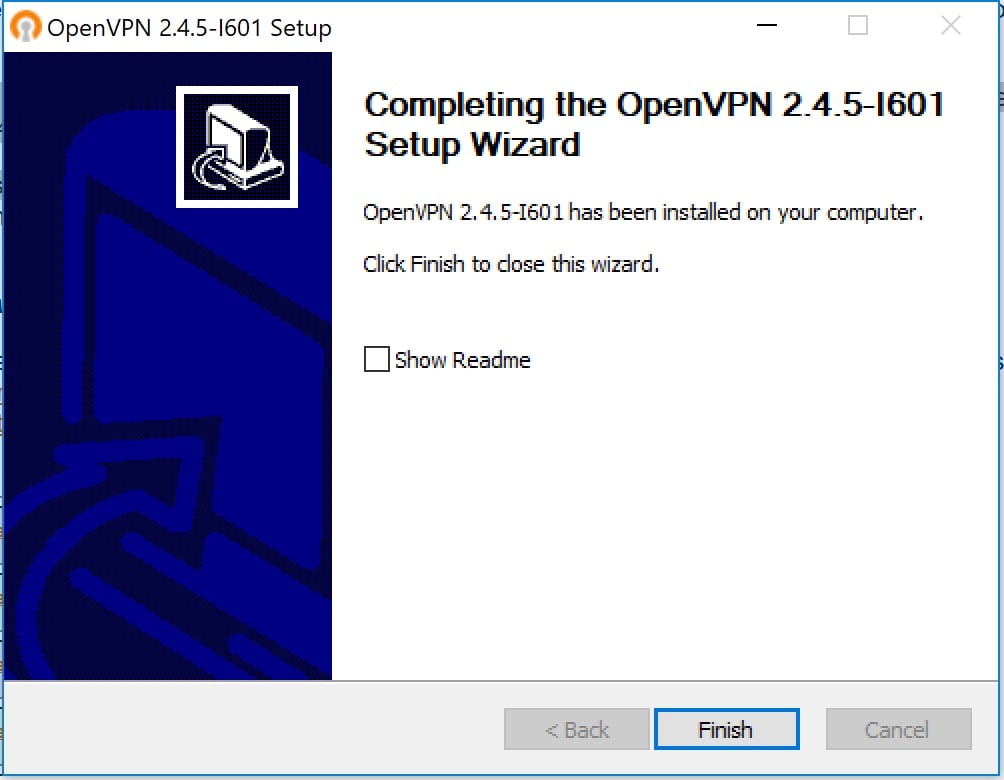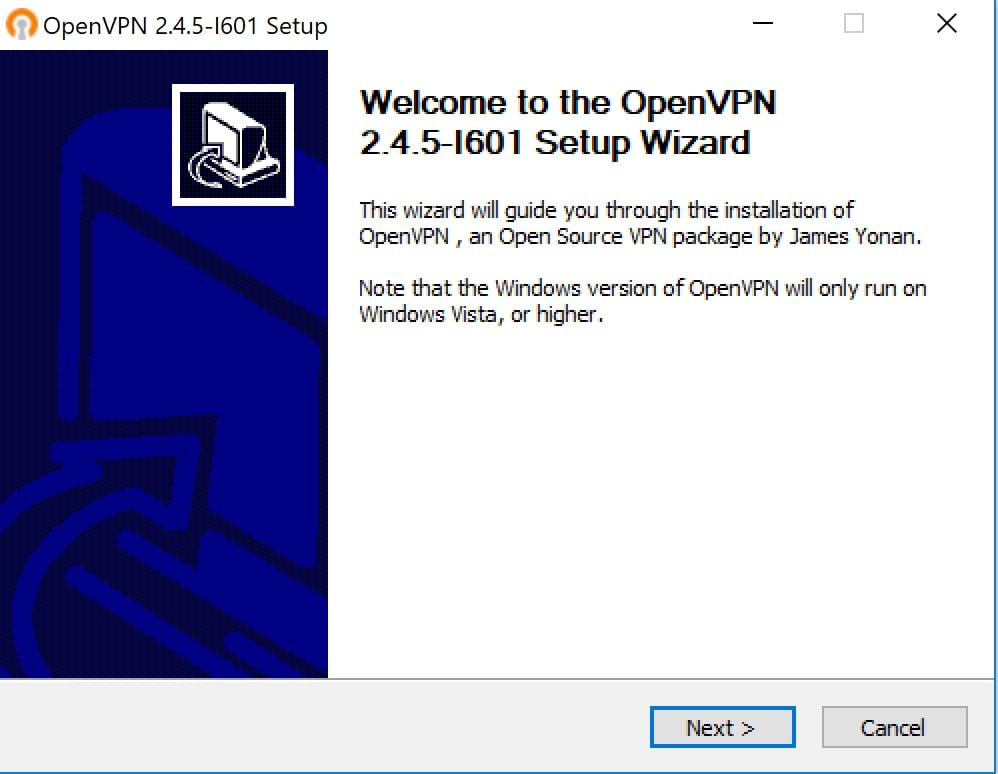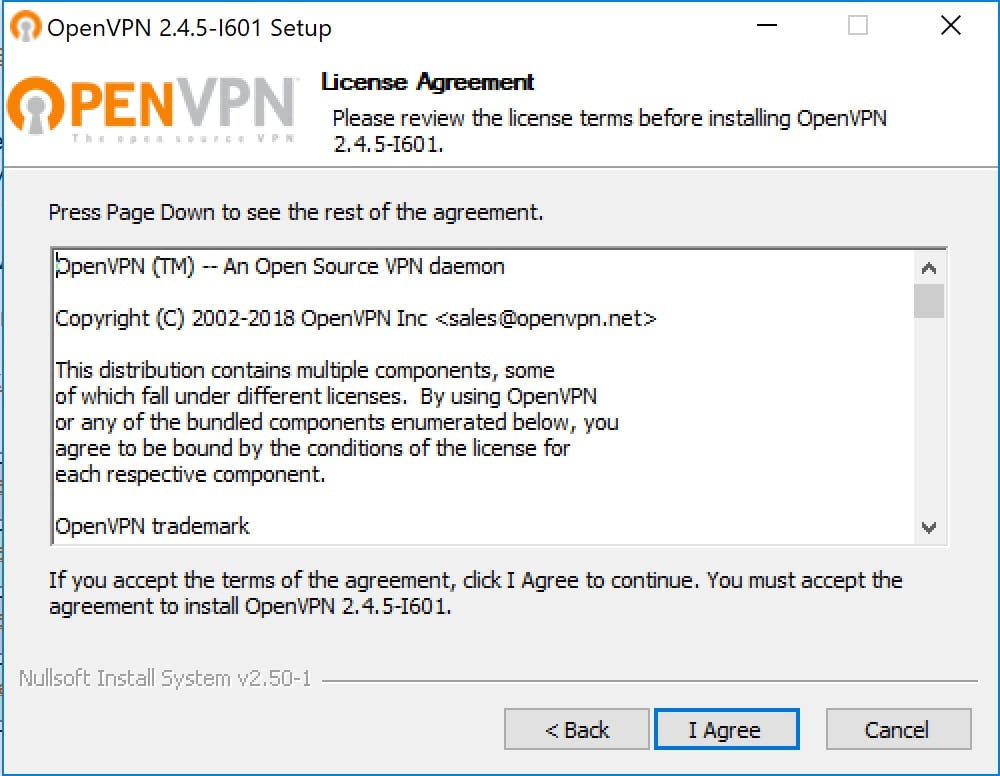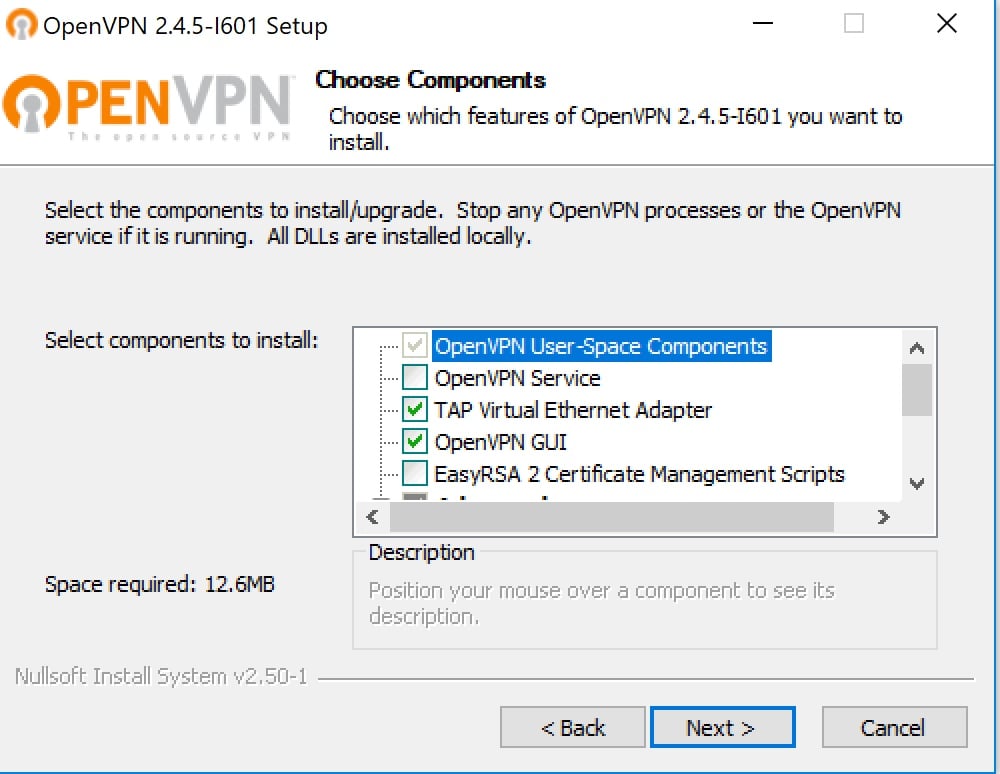How to install the OpenVPN GUI on Windows
Step 1:
Launch the msi installer for openvpn and click next:
Step 2:
Step 3:
Choose the location to install the program files for the Desktop Client and click Install to begin: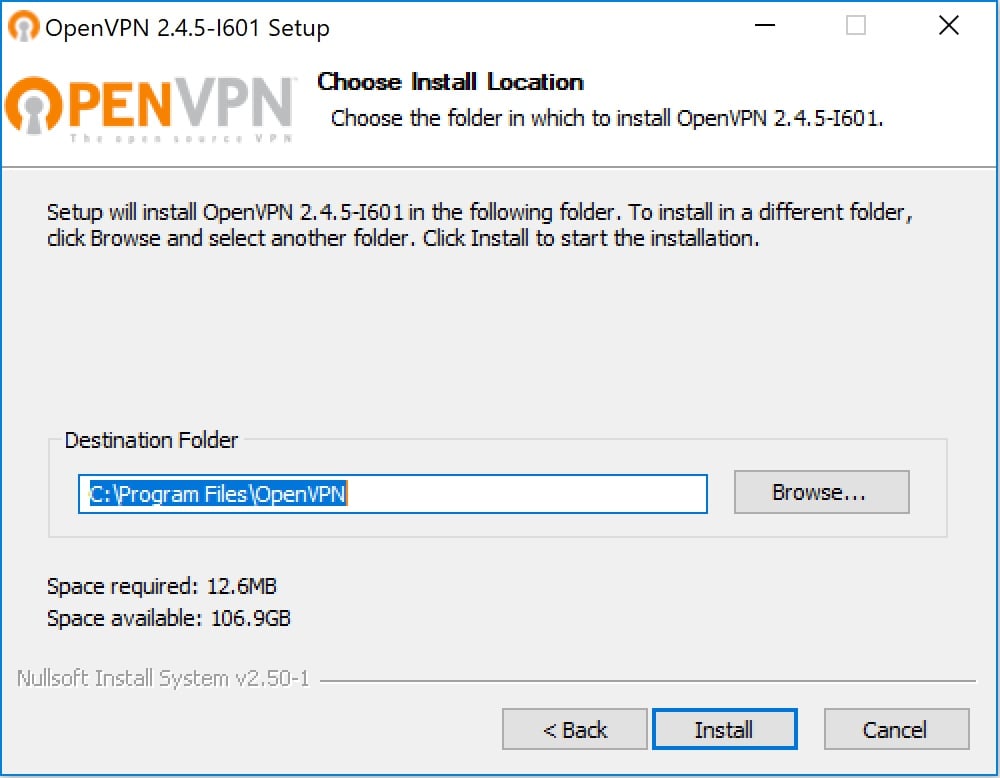
Step 4:
You are now ready to install the Desktop Client, ensure TAP Virtual Eth Adapter and OpenVPN GUI are checked:
Step 5:
Please wait while the Desktop Client Installs, click Next when complete: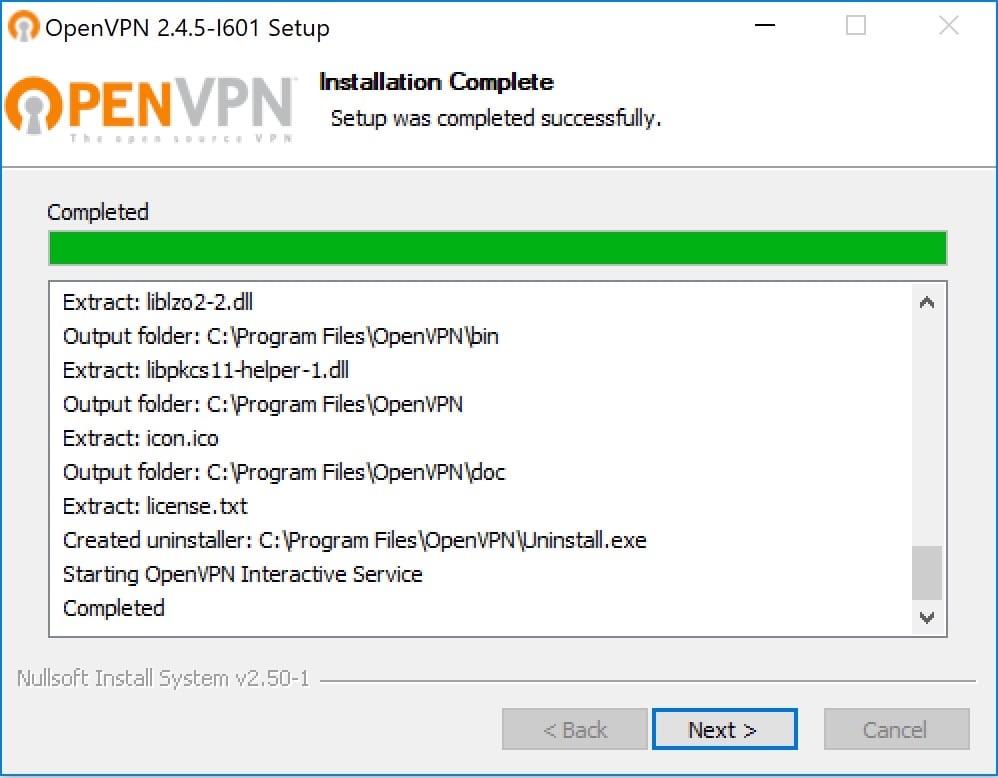
Step 6:
You may see a warning asking you to install the Desktop Clients TAP Adapter, check the box that says "Always trust software from "OpenVPN Technologies, Inc." and click Install:
Step 7:
The Desktop Client is now installed, click Finish to complete the installation: