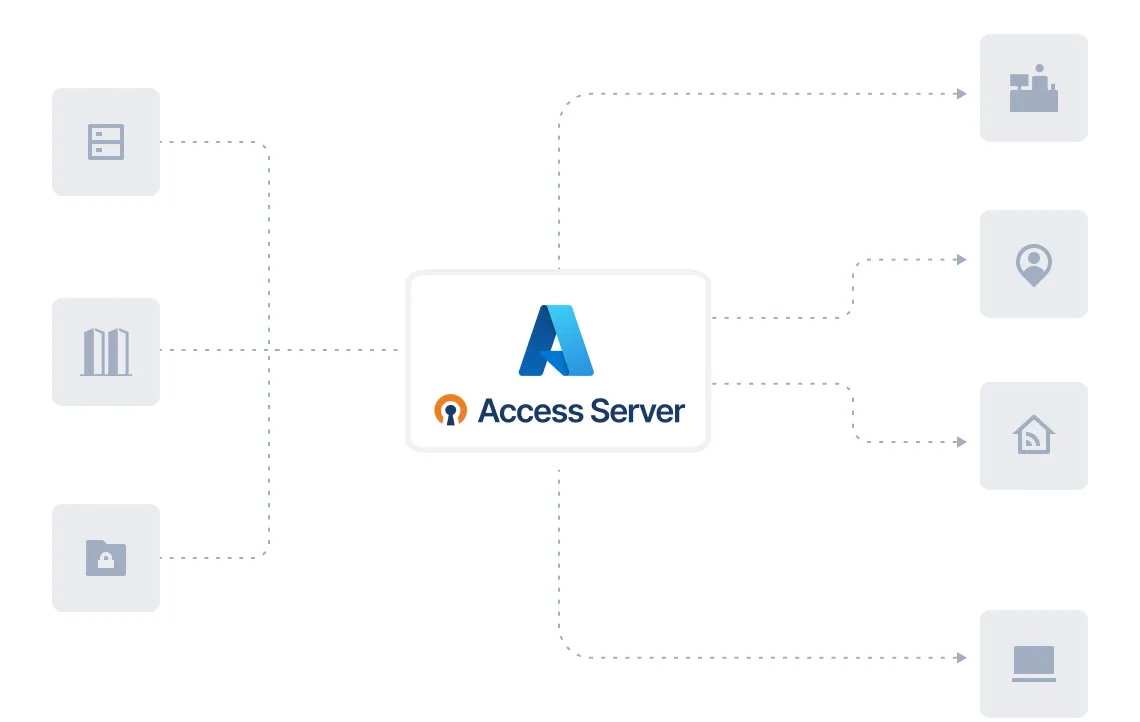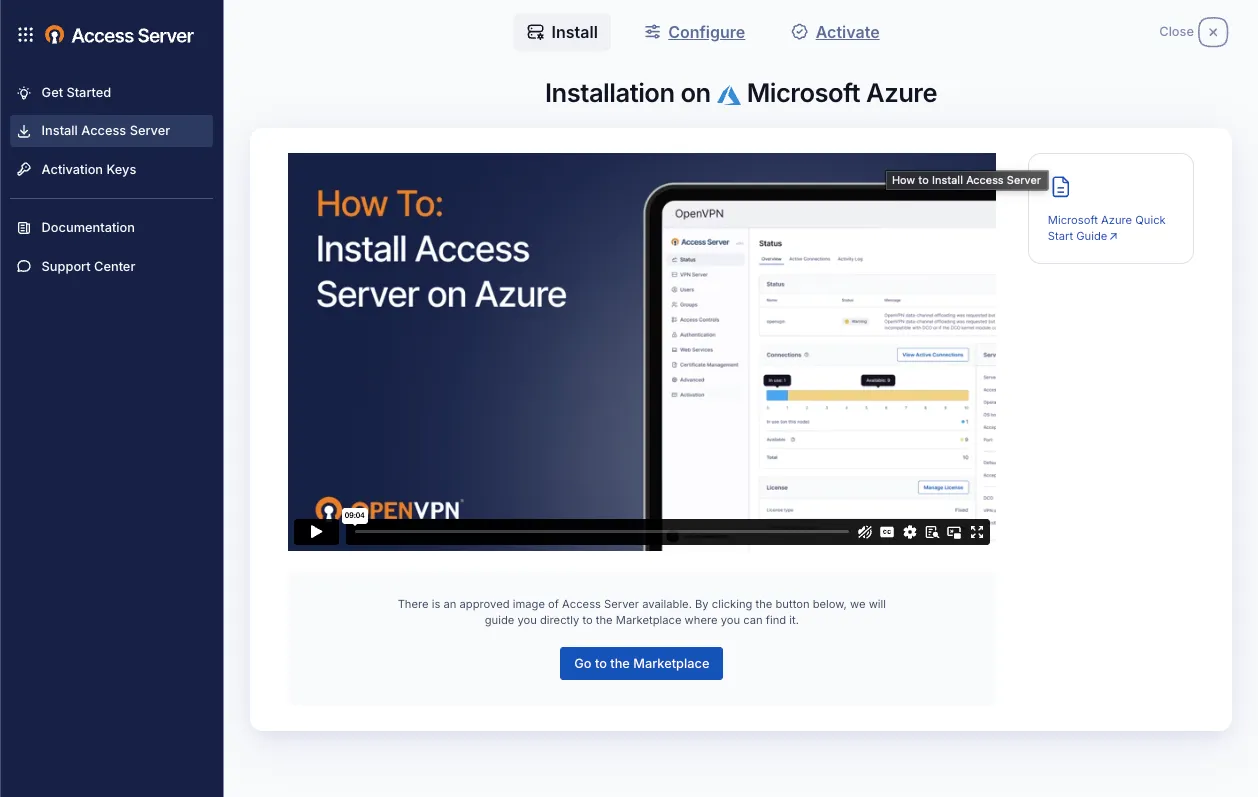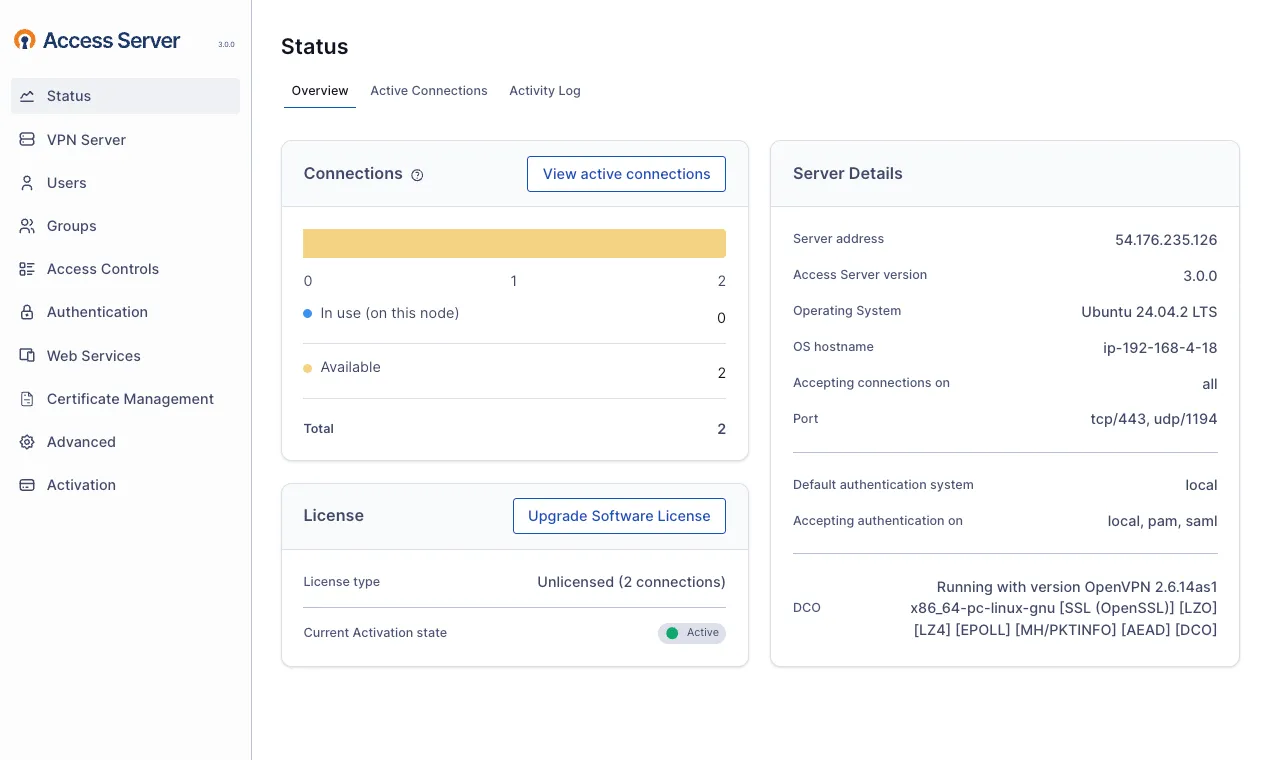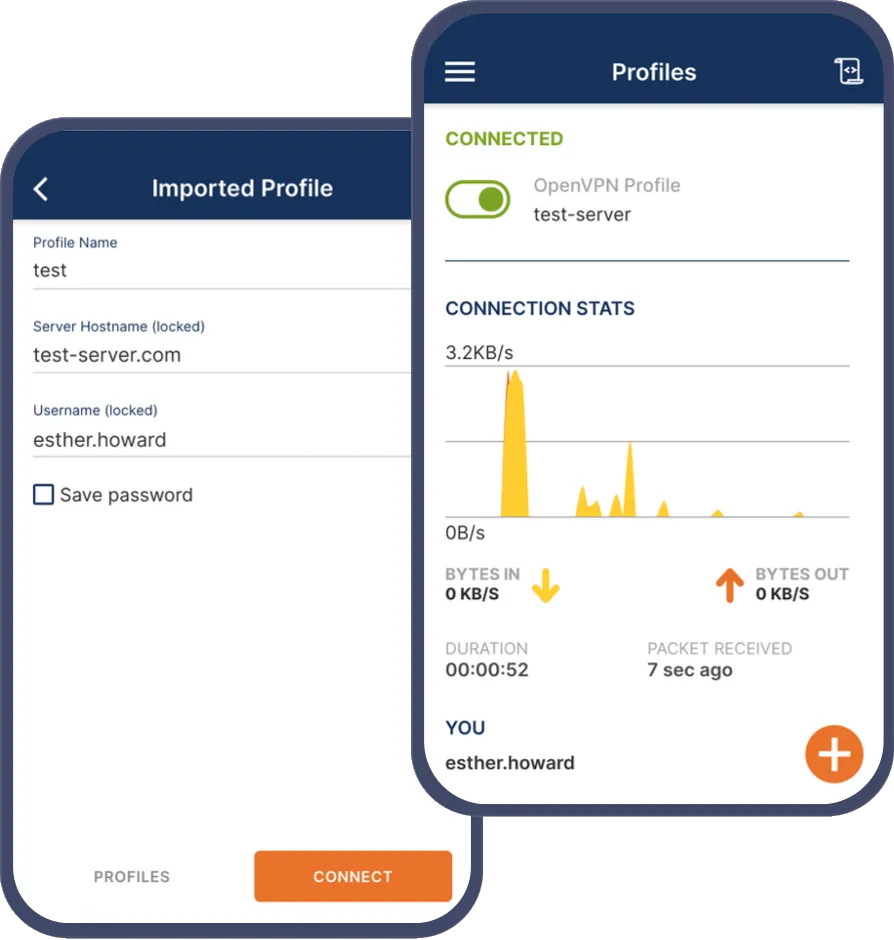Access Server for Microsoft Azure: Zero Trust, Secure Access Made Simple
Deploy our pre-configured VPN appliance via the Azure Marketplace within minutes, saving you all the time that complex manual configurations can take up. Secure your Azure Virtual Network (VNet) and extend your private network across offices, devices, or third‑party services.