Deploy a Host Connector for a configured Host
Deploy a Host Connector after adding a Host using the Host Connectors list.
A Connector can be deployed for a Host while configuring the new Host using the wizard. Refer to Add a Host to access an Application Server.
You can deploy a Connector for an existing Host from the Connectors tab shown in the detailed view as shown in View, make changes, and delete a Host, or you can deploy it from the Connectors list as shown below:
Navigate to Hosts > Connectors.
Click the Deploy
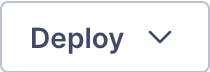 button for the Connector you want to deploy from the list.
button for the Connector you want to deploy from the list.Select Deploy Connector from the drop-down menu.
Select the Operating System or the IaaS provider where you will install the Connector from the Provider Type drop-down menu. Refer to About Connectors and About Host Connectors.
Note
The connection profile for the Connector can be downloaded as a .ovpn file after the Host is configured. Refer to Download a Host Connector's connection profile as a .ovpn file.
Follow the displayed steps to install the Connector.
Click Next to move to the next step.
A test is run to check if the Connector is online. Click Finish if it passes. If it fails, click Back to Instructions to see the installation steps or click Proceed Without Testing to continue with the configuration.
Connector installation guides
IaaS
Note
The tutorials below show steps for deploying the Connector as a Network Connector but they apply to a Host as well. The virtual machine on which the Connector is deployed must be the same as the one that will eventually host the application.
Operating Systems