App Provider Views the Status of a Shared Application
This procedure describes the steps for viewing the status of an application that you have shared with others.
Follow these steps to see the status and details of an Application that you shared:
Login to your WPC's Administration portal by entering your WPC's Cloud ID in the address bar of your web browser. For example, [company_name].openvpn.com.
Navigate to AppHub.
The App Provider tab will be shown with all the configured Applications listed.
Expand the row of the desired shared application. You will notice two panes of information:
The left pane contains the Shared with section, which lists the name and status of the various businesses the application was shared with.
The right pane shows details for the selected row in the list displayed in the Shared with section. It is divided into three sections as follows:
The Client Details section shows the sharing status with the date and the Cloud ID or Email address of the invitee who was sent the invitation. Refer to Share invitation sent
This section also contains buttons for various actions the App Provider can take.
The Applications Details section shows the information about the application, such as the Network/Host it is associated with, the domain name, the protocols allowed, and any description.
The Internal Notes section shows the notes entered while sending the invitation. Refer to Share invitation sent. The notes can be edited.
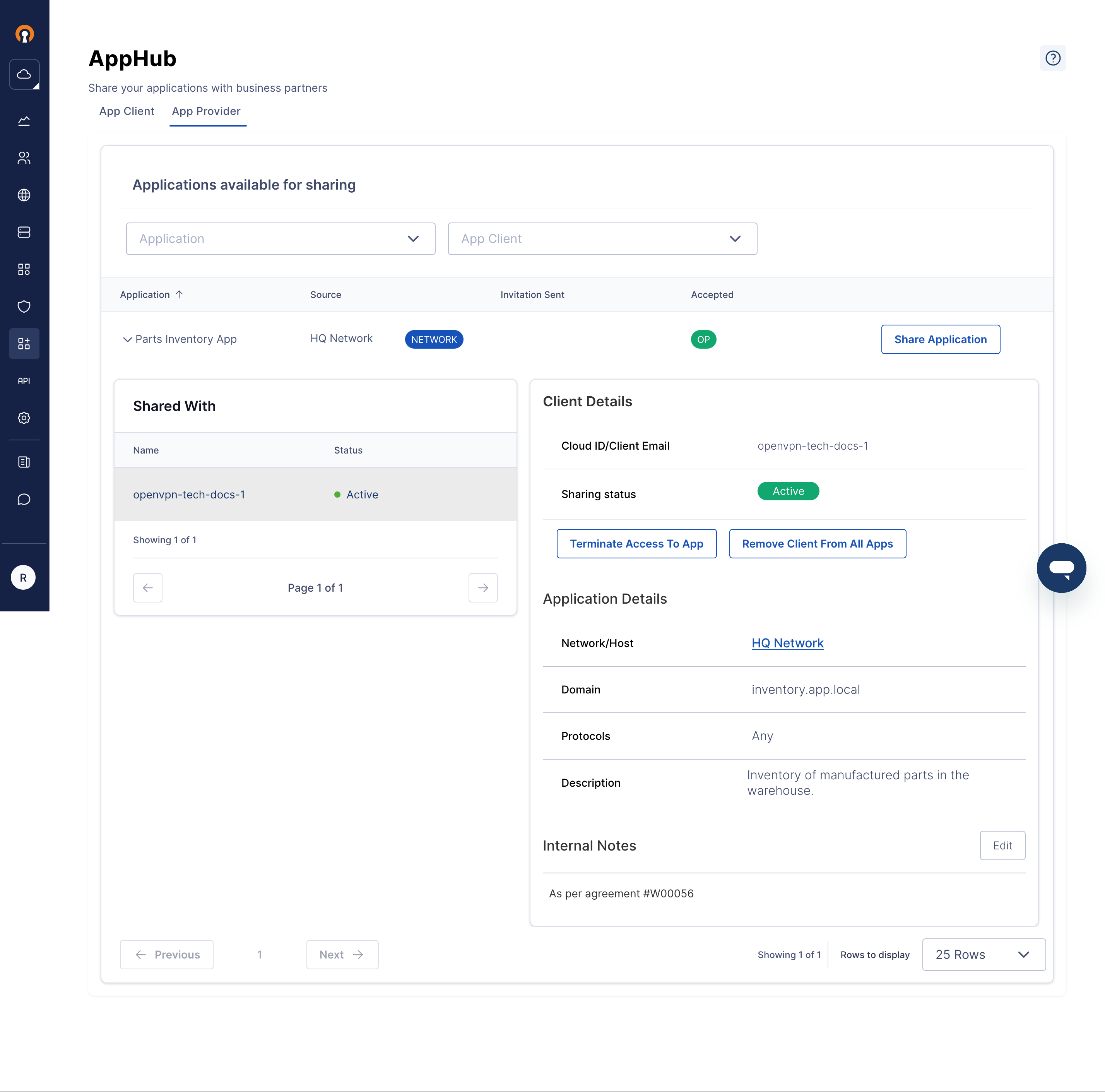
- About AppHub
- App Provider Sends an Invitation To Share an Application
- Invitee Receives Email Invitation for Shared Application
- Invitee Approves Access To Shared Application
- App Provider Receives Notification of Approved Shared Application
- App Client Accesses the Shared Applications
- App Client Controls Access to the Shared Applications
- App Client Views the Status of Shared Application
- FAQ for AppHub
- Video: AppHub Lets You Share Applications