Filter audit log entries
Audit log entries can be filtered by checking their match against specific criteria.
Audit log entries can be filtered by checking their match against specific criteria. The criteria can be set to match against one or more entity names.
To filter the log entries, follow the steps below:
Navigate to API & Logs > Audit Log.
Set the date-range picker to the time period of interest: Today, Yesterday, Last 24 hours, Last 7 days, Last 30 days, Last 60 days, Last 90 days, or a specific date interval. Click Apply.
If there were any logs for the chosen time interval, the time chart will display the day/hour and the number of changes made.
If there were any logs for the chosen time interval, a table of log entries will be displayed below the chart.
The log entry table shows the Date & Time, Public IP or Client Agent, Changed By, and Change Details.
Click
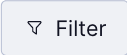 .
.The drop-down list of filters is separated into two sections. The top section allows you to do the following:
Use the Changed By Admin option to select one or more Admins that made a change.
Use the Changed by User option to select one or more Users that made changes from the User Portal.
Use the Entity Type option to select one or more Entity types to which the changes were made: Access Group, Access Visibility, API, API Credentials, Application, Audit Log, Connector, Cyber Shield Allow List, Cyber Shield Block List, Cyber Shield Domain Filtering, Cyber Shield Traffic Filtering, Device, Device Posture Policy, DNS Log, DNS Proxy, DNS Record, DNS Zone, Host, Host IP Service, Location Context Policy, Log Streaming Configuration, Network, Network IP Service, Network Route, SAML Identity Provider, Service, Settings, User, User Group.
Use the Operation Type option to select one or more change types (Created, Updated, or Deleted) and one or more specific operation types, such as Copied Profile Token or changed Password.
The bottom section of the drop-down has options to filter by:
Access Group
Change Source (Admin User, API, CloudConnexa Support, User)
Host
Host Application
Initiator Public IP or Subnet
IP Service
Module (Access Visibility, Log Streaming, Settings, etc.)
Network
Network Application
User
User Group
Select the filter criteria from the drop-down list that you want to use for the filter:
Select or enter the criteria's value from the subsequent list and click Apply. Multiple values can be selected.
Note
Past values for the selected entity is shown as struck-through. All values are shown irrespective of the date range selected. If a struck-through value is selected, change the date range to Last 90 days to find the log entries.
The set filter is displayed, and the log entries that match filter values are shown in the table.
Click X next to the displayed filter to reset it.