Access Server's IP Address Assignments
When you launch a new Access Server and connect, users dynamically assign IP addresses. This topic provides an overview of the default behavior and how to change it for your network needs.
Default IP address behavior
Access Server's default IP address setting is dynamic assignment. When users connect, Access Server assigns an IP address dynamically, similar to how an internal DHCP system works.
Access Server's default subnet for a newly installed server is 172.27.224.0/20.
Dynamic IP addresses can and will change. For example:
User A connects to the VPN server.
Access Server assigns the IP address
172.27.224.3.
User A stays connected.
User A keeps the IP address
172.27.224.3.
User B connects to the VPN server.
Access Server assigns the IP address
172.27.224.4.
Both users disconnect.
Access Server releases the IP addresses.
User B connects to the VPN server.
Access Server assigns the IP address
172.27.224.2.Important
This IP address is different from the one assigned when they last connected. This is expected behavior. Access Server assigns any available IP address within the subnet.
Default dynamic IP address subnet
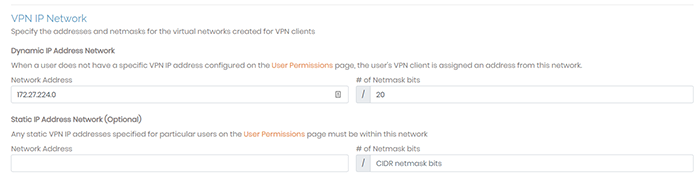
Access Server's default subnet for dynamic IP address assignment is 172.27.224.0/20. You can view this in the Admin Web UI:
Sign in to the Admin Web UI.
Click Configuration > VPN Settings.
The dynamic IP address subnet displays under Dynamic IP Address Network.
Important
If you choose to change the default subnet, you must ensure you don’t choose the same subnet as your internal network. For instance, if you have 192.168.0.0/16 for your office network, you must not assign the same IP and subnet mask to your remote VPN network.
Using static IP addresses
Access Server supports assigning static IP addresses to clients. We provide tutorials for the two different ways you can set this up:
Tutorial: Assign a static VPN client IP address to users. This tutorial uses a global, static IP address subnet and static assignments on each user account.
Tutorial: Set a static IP address for a user through a group subnet. This tutorial uses a group static IP address subnet and static assignments on each user account.
Your Access Server's IP address
Your Access Server's IP address is separate from assigning IP addresses to connected clients. The first time you connect to the Admin Web UI, you use the IP address, and it's important that it's static. A few tips about your server's IP address:
Ensure that it's a static IP address. You may need to assign or attach a static IP address for cloud providers. For example, AWS calls it an Elastic IP.
We recommend setting up a domain name that points to your static IP address. This is easier for users and administrators to use than the IP address.
If you need to set a static IP address for an Ubuntu server, refer to this tutorial.