List, filter, and search for Hosts
All configured Hosts, connection status, and key details are listed in one place. You can filter, search, do quick edits, view details, and add new Hosts from here too.
All configured Hosts, connection status, and key details are listed in one place. You can filter, search, do quick edits, view details, and add new Hosts from here too.
The list displays each Host's Connection Status, Domain Name, Internet Access, Applications, IP Services and Description.
View a list of configured Hosts
To view a list of configured Hosts, follow the steps below:
Navigate to Hosts > Hosts.
You will see a table listing all configured Hosts.
Filter the list of configured Hosts
To filter the list of Hosts, follow the steps below:
Navigate to Hosts > Hosts.
You will see a table listing all configured Hosts.
Click the Quick Filter options Online, Offline, and Online with Issues to easily filter the table based on the Connection Status.
The table is filtered and shows only the applicable Hosts. Hosts shown as Online with Issues indicate that some of that Host's Connectors are online but not all.
To reset the filter, click the All Quick Filter.
Click the
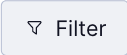 icon. Click Connected To from the drop-down menu.
icon. Click Connected To from the drop-down menu.A selectable list of all the CloudConnexa Regions with search will appear as a drop-down list.
Select one or more Regions and click Apply.
The table will be filtered to show only the Hosts connected to the selected Regions. The applied Connected To filter will also be shown.
To reset the filter, click X next to the applied Connected To filter.
Search the list of configured Hosts
To search for a specific Host, follow the steps below:
Navigate to Hosts > Hosts.
You will see a table listing all configured Hosts.
Click the
 search icon.
search icon.It will expand to accept your search keyword.
Enter your search keyword.
The table will dynamically change to show matching rows. You will see a No results match your criteria message if there are no matches.
Click the X inside the search box to reset the search term and view all the table entries.
Edit Host details from the list
To quickly edit particulars for an Host, such as the Name, Description, Internet Access, and Domain Name, follow the steps below:
Navigate to Hosts > Hosts.
You will see a table listing all configured Hosts.
Click the pencil
 icon the edit the details of the desired Host.
icon the edit the details of the desired Host.Edit the Name, Description, Internet Access, and Domain Name as required.
Click Update Host.
Add another Host
To add another Host, follow the steps below:
Navigate to Hosts > Hosts.
You will see a table listing all configured Hosts.
Click on Add Host, shown at the top right. For further steps, refer to Add a Host to access an Application Server.
View context-specific help
To view help for Host, follow the steps below:
Navigate to Hosts > Hosts.
You will see a table listing all configured Hosts.
Click on the
 help icon.
help icon.A modal will show with information and figures.
Click X on the modal or click outside the modal to close it.
Sort the list of Hosts
To sort the list of displayed Hosts according to the Name or the Internet Access, follow the steps below:
Navigate to Hosts > Hosts.
You will see a table listing all configured Hosts.
Hover over the Name or Internet Access column heading.
You will see an ascending or descending arrow appear.
Click on the arrow next to the column heading till the desired sort order is achieved.
The table rows are sorted in descending or ascending order based on the data in the sort column. The sort arrow stays visible in the heading.
Delete one or more Hosts
To delete one or more Hosts, follow the steps below:
Navigate to Hosts > Hosts.
You will see a table listing all configured Hosts.
Select the check box(es) next to the Host(s) you want to delete.
You will see a bar appear at the bottom with the number of rows selected and a Delete button.
Click Delete.
A confirmation dialog box will warn that the Host with child Connectors, Applications, IP Services will be deleted, and Connector Profiles will be revoked. Click Delete.
View Host details and make changes for a specific Host
Click on the hyperlinked name of the Host shown in the Name column to see the Host's details. Please refer to View, make changes, and delete a Host.