Tools
Under Tools, you can find the profiles section for configuring different configuration profiles, a database conversion tool, and links to documentation and support.
Tools: Config Profiles allows you to configure different client profiles. You can set a default profile, edit existing profiles, create new profiles, or delete a profile.
Tip
A configuration profile contains all settings used by Access Server, with the exception of the user permissions database and keys and certificates used by the SSL server components. These are all of the configuration settings you define with the Admin Web UI, saved as a single collection. You can create multiple configuration profiles for different purposes. Common reasons for having multiple configuration profiles include testing, clustering, various authentication protocols, and granting access to different sub-networks.
Active Profile

The Active Profile allows you to determine which configuration profile Access Server uses. You can select any of the configuration profiles you have defined by choosing a profile from the drop-down menu.
Select Profile to Edit

The Select Profile to Edit allows you to choose which configuration profile you view and modify with the Admin Web UI. When you choose which profile to edit, all changes you make in the Access Server apply to that profile. These settings don't affect Access Server until you've made that profile the active profile. By selecting an Edit Profile that is different from the Active Profile, you can edit the Access Server configuration without altering the behavior of the VPN Server (and thus, any current VPN client users aren't affected by editing changes). If the Edit Profile is the same as the Active Profile, then changes saved in the Admin Web UI can affect current VPN client users, once you update the running server.
Create a New Configuration Profile
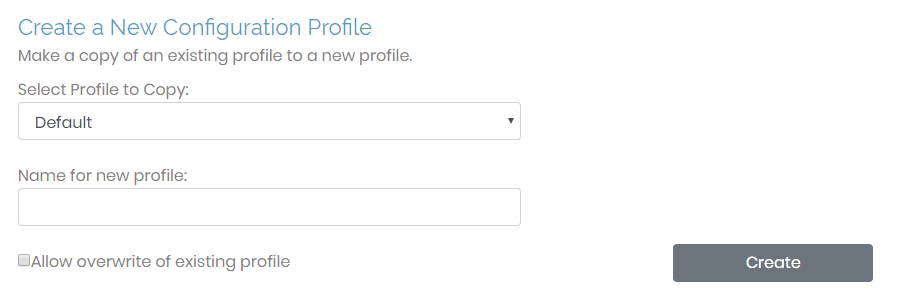
This section allows you to create a new configuration profile. This is ideal for creating profiles for specific users. Here you can also create test profiles. By checking the box next to Allow overwrite of existing profile, any new profile you create with the same name as an older profile overwrites the older profile. You can't overwrite the Active Profile or the Edit Profile.
Delete a Configuration Profile
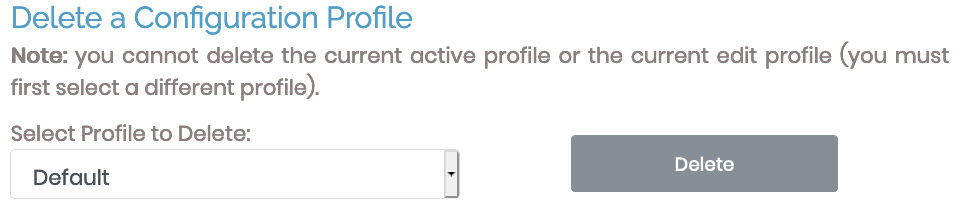
This section allows you to delete configuration profiles. Once deleted, you will not be able to recover this profile. You can't delete the Active Profile or the Edit Profile.
Tools: DB Convert, allows you to convert Access Server’s default SQLite database into MySQL. This feature is very helpful when converting the Access Server configuration to a cluster or using RDS.
Convert a SQLite Database to MySQL
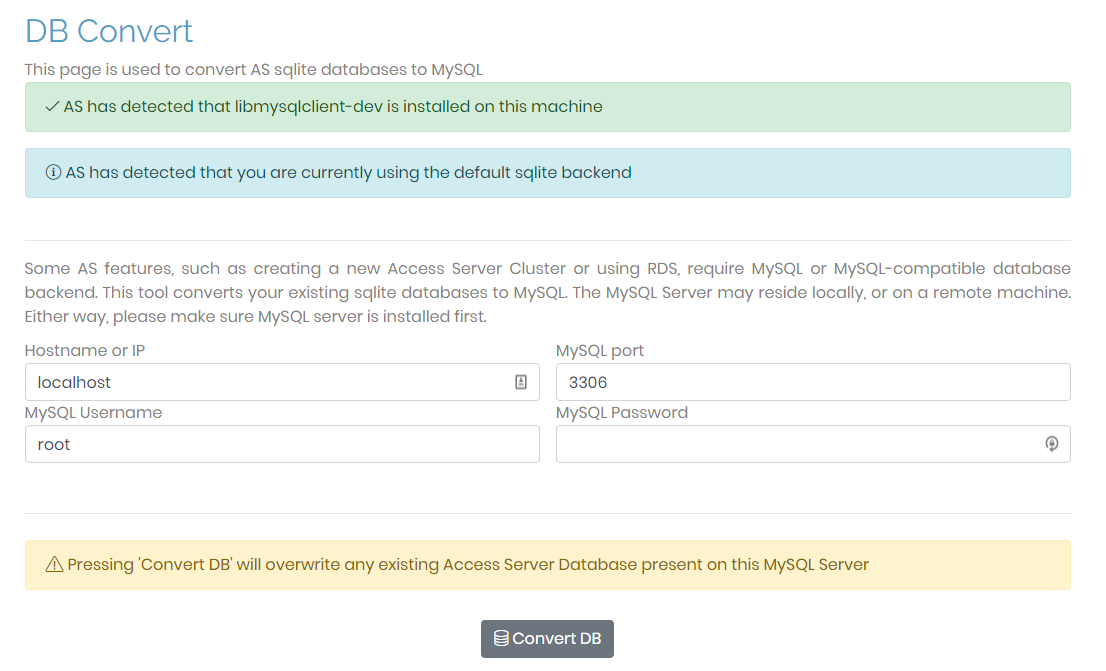
Prerequisites
There are two requirements to convert the SQLite database to MySQL:
The server must have libmysqlclient-dev installed.
You must have a MySQL or MySQL-compatible server prepared.
Once you have these prepared, you can convert your Access Server's database to MySQL.
Converting the Database
To convert the database to MySQL, you need four credentials to execute the conversion: Hostname/IP, MySQL port, MySQL username, and MySQL password. Once you input the credentials, click the Convert DB button to execute.
After the Conversion
After the SQLite database has successfully converted into the MySQL database, all information relating to any previous Access Servers is overwritten. The MySQL database will have the credentials of the SQLite database. Essentially, this database can be used for Access Server's cluster configuration, and it will maintain the credentials applied when using the SQLite database.